When using the Qlik Sense Desktop you can easily add Excel or CSV files to your new application by selecting them in the add data window.
What I missed was the fact that this option also allows you to add a QVD easily as the source file. Just select “All Files” and change the data type in the drop down to QVD.
This is really useful to us. When doing work that requires a lot of transformation of data, we tend to chunk the work down into a number of smaller data transformation apps, rather than one big app.
It helps us focus on each step in the data transformation and getting it right. At the end of the development process, we then combine the steps to improve the efficiency of the code, automate the process, and remove latency. So, being able to store the results of each app/step as a QVD and ingest it in the next step easily is great. I have been loading the QVD with a little code snippet, as I didn’t realise I could do it in the GUI. Now I know what to do.
The code you need to write out theQVD files as you go is:
store tablename into /destination/filename.qvd
Just remember the store QVD option is only available in QlikSense Desktop and Enterprise, it is not available in Qlik Sense Cloud.
Change, learn or fade away, it’s your choice – Shane
Shane blogs about all of the things data and business intelligence.
You can read all of Shane’s blogs here.
Don’t forget, we can train your team in the art of agile business intelligence at any time!
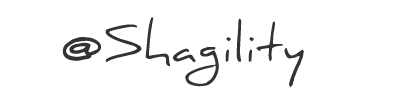


Thank you for very useful information!
Could you please suggest alternative for storing qvd in Qlik Sense Cloud?